Kaspersky Endpoint Security for Windows 11.3.0
- Čeština (Česká republika)
- Deutsch
- Español (España)
- Español (México)
- Français
- Italiano
- Magyar (Magyarország)
- Polski (Polska)
- Português (Brasil)
- Português (Portugal)
- Română (România)
- Tiếng Việt (Việt Nam)
- Türkçe (Türkiye)
- Русский
- العربية (الإمارات العربية المتحدة)
- 한국어 (대한민국)
- 简体中文
- 繁體中文
- 日本語(日本)
- Čeština (Česká republika)
- Deutsch
- Español (España)
- Español (México)
- Français
- Italiano
- Magyar (Magyarország)
- Polski (Polska)
- Português (Brasil)
- Português (Portugal)
- Română (România)
- Tiếng Việt (Việt Nam)
- Türkçe (Türkiye)
- Русский
- العربية (الإمارات العربية المتحدة)
- 한국어 (대한민국)
- 简体中文
- 繁體中文
- 日本語(日本)
- Frequently asked questions
- What's new
- Kaspersky Endpoint Security for Windows
- Installing and removing the application
- Deployment through Kaspersky Security Center
- Installing the application using the Wizard
- Installing the application from the command line
- Remotely installing the application using System Center Configuration Manager
- Description of setup.ini file installation settings
- Changing application components
- Upgrading from a previous version of the application
- Removing the application
- Application licensing
- Managing the application via the local interface
- Application interface
- Starting and stopping the application
- Scanning the computer
- Starting or stopping a scan task
- Changing the security level
- Changing the action to take on infected files
- Generating a list of objects to scan
- Selecting the type of files to scan
- Optimizing file scanning
- Scanning compound files
- Using scan methods
- Using scan technologies
- Selecting the run mode for the scan task
- Starting a scan task under the account of a different user
- Scanning removable drives when they are connected to the computer
- Background scan
- Updating databases and application software modules
- Adding an update source
- Selecting the update server region
- Configuring updates from a shared folder
- Selecting the update task run mode
- Starting an update task under the rights of a different user account
- Configuring application module updates
- Starting and stopping an update task
- Last update rollback
- Configuring proxy server use
- Working with active threats
- Kaspersky Security Network
- Behavior Detection
- Exploit Prevention
- Host Intrusion Prevention
- Limitations of audio and video device control
- Enabling and disabling Host Intrusion Prevention
- Managing application trust groups
- Managing application rights
- Changing application rights for trust groups and groups of applications
- Modifying application rights
- Disabling downloads and updates of application rights from the Kaspersky Security Network database
- Disabling the inheritance of restrictions from the parent process
- Excluding specific application actions from application rights
- Deleting information about unused applications
- Protecting operating system resources and identity data
- Remediation Engine
- File Threat Protection
- Enabling and disabling File Threat Protection
- Automatic pausing of File Threat Protection
- Changing the security level
- Changing the action taken on infected files by the File Threat Protection component
- Forming the protection scope of the File Threat Protection component
- Using heuristic analysis in the operation of the File Threat Protection component
- Using scan technologies in the operation of the File Threat Protection component
- Optimizing file scanning
- Scanning compound files
- Changing the scan mode
- Web Threat Protection
- Enabling and disabling Web Threat Protection
- Changing the web traffic security level
- Changing the action to take on malicious web traffic objects
- Using Web Threat Protection to check links against databases of phishing and malicious web addresses
- Using heuristic analysis in the operation of the Web Threat Protection component
- Creating the list of trusted web addresses
- Mail Threat Protection
- Enabling and disabling Mail Threat Protection
- Changing the mail security level
- Changing the action to take on infected email messages
- Forming the protection scope of the Mail Threat Protection component
- Scanning compound files attached to email messages
- Filtering email message attachments
- Scanning emails in Microsoft Office Outlook
- Network Threat Protection
- Firewall
- BadUSB Attack Prevention
- AMSI Protection Provider
- Application Control
- Device Control
- Enabling and disabling Device Control
- About access rules
- Editing a device access rule
- Adding or excluding records to or from the event log
- Adding a Wi-Fi network to the trusted list
- Editing a connection bus access rule
- Actions with trusted devices
- Obtaining access to a blocked device
- Editing templates of Device Control messages
- Anti-Bridging
- Web Control
- Enabling and disabling Web Control
- Actions with web resource access rules
- Migrating web resource access rules from previous versions of the application
- Exporting and importing the list of web resource addresses
- Monitoring user Internet activity
- Editing masks for web resource addresses
- Editing templates of Web Control messages
- Adaptive Anomaly Control
- Enabling and disabling Adaptive Anomaly Control
- Enabling and disabling an Adaptive Anomaly Control rule
- Modifying the action taken when an Adaptive Anomaly Control rule is triggered
- Creating and editing an exclusion for an Adaptive Anomaly Control rule
- Deleting an Adaptive Anomaly Control rule exclusion
- Importing exclusions for Adaptive Anomaly Control rules
- Exporting exclusions for Adaptive Anomaly Control rules
- Applying updates for Adaptive Anomaly Control rules
- Editing Adaptive Anomaly Control message templates
- Viewing Adaptive Anomaly Control reports
- Network Protection
- Checking the integrity of application modules
- Password protection
- Notification service
- Managing reports
- Managing Backup
- Trusted zone
- Kaspersky Endpoint Security Self-Defense
- Kaspersky Endpoint Security performance and compatibility with other applications
- Creating and using a configuration file
- Managing the application via the Kaspersky Security Center Administration Console
- Special considerations when working with different versions of management plug-ins
- Starting and stopping Kaspersky Endpoint Security on a client computer
- Configuring Kaspersky Endpoint Security settings
- Managing Tasks
- Managing policies
- Data Encryption
- Encryption functionality limitations
- Changing the length of the encryption key (AES56 / AES256)
- Full Disk Encryption
- Full disk encryption using Kaspersky Disk Encryption technology
- Full disk encryption using BitLocker Drive Encryption technology
- Creating a list of hard drives excluded from encryption
- Hard drive decryption
- Restoring access to a drive protected by Kaspersky Disk Encryption technology
- Restore access to a drive encrypted with BitLocker
- Updating the operating system
- Eliminating errors of encryption functionality update
- File Level Encryption on local computer drives
- Encrypting files on local computer drives
- Forming encrypted file access rules for applications
- Encrypting files that are created or modified by specific applications
- Generating a decryption rule
- Decrypting files on local computer drives
- Creating encrypted packages
- Restoring access to encrypted files
- Restoring access to encrypted data after operating system failure
- Editing templates of encrypted file access messages
- Encryption of removable drives
- Using the Authentication Agent
- Enabling Single Sign-On (SSO) technology
- Managing Authentication Agent accounts
- Using a token and smart card with Authentication Agent
- Selecting the Authentication Agent tracing level
- Editing Authentication Agent help texts
- Removing leftover objects and data after testing the operation of Authentication Agent
- Viewing data encryption details
- Working with encrypted devices when there is no access to them
- Application Control
- Managing Application Control rules
- Receiving information about the applications that are installed on users’ computers
- Creating application categories
- Adding executable files from the Executable files folder to the application category
- Adding event-related executable files to the application category
- Adding and modifying an Application Control rule using Kaspersky Security Center
- Changing the status of an Application Control rule via Kaspersky Security Center
- Testing Application Control rules using Kaspersky Security Center
- Viewing events resulting from test operation of the Application Control component
- Viewing a report on blocked applications in test mode
- Viewing events resulting from operation of the Application Control component
- Viewing a report on blocked applications
- Best practices for implementing white list mode
- Managing Application Control rules
- Sending user messages to the Kaspersky Security Center server
- Viewing user messages in the Kaspersky Security Center event storage
- Remote administration of the application through Kaspersky Security Center Web Console and Cloud Console
- About Kaspersky Endpoint Security management web plug-in
- Getting started
- Starting and stopping Kaspersky Endpoint Security
- Updating databases and application software modules
- Managing Tasks
- Managing policies
- Configuring local application settings
- Policy settings
- Kaspersky Security Network
- Behavior Detection
- Exploit Prevention
- Host Intrusion Prevention
- Remediation Engine
- File Threat Protection
- Web Threat Protection
- Mail Threat Protection
- Network Threat Protection
- Firewall
- BadUSB Attack Prevention
- AMSI Protection Provider
- Application Control
- Device Control
- Web Control
- Adaptive Anomaly Control
- Full Disk Encryption
- File Level Encryption
- Encryption of removable drives
- Templates (data encryption)
- Endpoint Sensor
- Managing Tasks
- Scan from context menu
- Removable drives scan
- Background scan
- Application settings
- Network options
- Exclusions
- Reports and Storage
- Interface
- Managing the application from the command line
- Commands
- SCAN. Virus Scan
- UPDATE. Updating databases and application software modules
- ROLLBACK. Last update rollback
- TRACES. Tracing
- START. Start the profile
- STOP. Stopping a profile
- STATUS. Profile status
- STATISTICS. Profile operation statistics
- RESTORE. Restoring files
- EXPORT. Exporting application settings
- IMPORT. Importing application settings
- ADDKEY. Applying a key file.
- LICENSE. Licensing
- RENEW. Purchasing a license
- PBATESTRESET. Reset the disk check results before encrypting the disk
- EXIT. Exit the application
- EXITPOLICY. Disabling policy
- STARTPOLICY. Enabling policy
- DISABLE. Disabling protection
- SPYWARE. Spyware detection
- KESCLI commands
- Scan. Virus Scan
- GetScanState. Scan completion status
- GetLastScanTime. Determining the scan completion time
- GetThreats. Obtaining data on detected threats
- UpdateDefinitions. Updating databases and application software modules
- GetDefinitionState. Determining the update completion time
- EnableRTP. Enabling protection
- GetRealTimeProtectionState. File Threat Protection status
- Version. Identifying the application version
- Error codes
- Appendix. Application profiles
- Commands
- Managing the application through the REST API
- Integration with other Kaspersky solutions
- Sources of information about the application
- Contacting Technical Support
- Glossary
- Active key
- Administration group
- Anti-virus databases
- Archive
- Authentication Agent
- Certificate issuer
- Database of malicious web addresses
- Database of phishing web addresses
- Disinfection
- False alarm
- Infected file
- License certificate
- Mask
- Network Agent
- Normalized form of the address of a web resource
- OLE object
- Portable File Manager
- Protection scope
- Reserve key
- Scan scope
- Task
- Trusted Platform Module
- Appendix 1. Application trust groups
- Appendix 2. Web resource content categories
- Information about third-party code
- Trademark notices
Restoring access to encrypted files
When files are encrypted, Kaspersky Endpoint Security receives an encryption key required for directly accessing the encrypted files. Using this encryption key, a user working under any Windows user account that was active during file encryption can directly access the encrypted files. Users working under Windows accounts that were inactive during file encryption must connect to Kaspersky Security Center in order to access the encrypted files.
Encrypted files may be unaccessible under the following circumstances:
- The user's computer stores encryption keys, but there is no connection with Kaspersky Security Center for managing them. In this case, the user must request access to encrypted files from the LAN administrator.
If access to Kaspersky Security Center does not exist, you must:
- request an access key for access to encrypted files on computer hard drives;
- to access encrypted files that are stored on removable drives, request separate access keys for encrypted files on each removable drive.
- Encryption components are deleted from the user's computer. In this event, the user may open encrypted files on local and removable disks but the contents of those files will appear encrypted.
The user may work with encrypted files under the following circumstances:
- Files are placed inside encrypted packages created on a computer with Kaspersky Endpoint Security installed.
- Files are stored on removable drives on which portable mode has been allowed.
To gain access to encrypted files, the user needs to start the recovery procedure (Request-Response).
Recovering access to encrypted files consists of the following steps:
- The user sends a request access file to the administrator (see the figure below).
- The administrator adds the request access file to Kaspersky Security Center, creates an access key file and sends the file to the user.
- The user adds the access key file to Kaspersky Endpoint Security and gains access to the files.
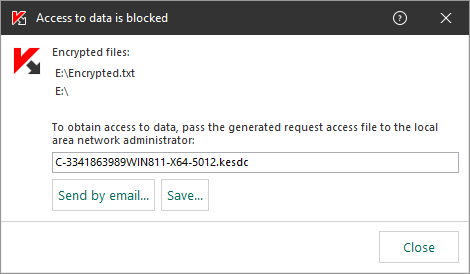
Restoring access to encrypted files
To start the recovery procedure, the user needs to attempt to access a file. As a result, Kaspersky Endpoint Security will create a request access file (a file with the KESDC extension), which the user needs to send to the administrator, for example, by email.
Kaspersky Endpoint Security generates a request access file for access to all encrypted files stored on the computer’s drive (local drive or removable drive).
How to obtain an encrypted data access key file in the Administration Console (MMC)
- Open the Kaspersky Security Center Administration Console.
- In the Managed devices folder in the Administration Console tree, open the folder with the name of the administration group to which the relevant client computers belong.
- In the workspace, select the Devices tab.
- On the Devices tab, select the computer of the user requesting access to encrypted data and right-click to open the context menu.
- In the context menu, select Grant access in offline mode.
- In the window that opens, select the Data Encryption tab.
- On the Data Encryption tab, click the Browse button.
- In the window for selecting a request access file, specify the path to the file received from the user.
You will see information about the user's request. Kaspersky Security Center generates a key file. Email the generated encrypted data access key file to the user. Or save the access file and use any available method to transfer the file.
How to obtain an encrypted data access key file in the Web Console
- In the main window of Web Console, select Devices → Managed devices.
- Select the check box next to the name of the computer whose data you want to restore access to.
- Click the Share this device offline button.
- Select the Data Encryption section.
- Click the Select file button and select the request access file that you received from the user (a file with the KESDC extension).
The Web Console will display information about the request. This will include the name of the computer on which the user is requesting access to the file.
- Click the Save key button and select a folder to save the encrypted data access key file (a file with the KESDR extension).
As a result, you will be able to obtain the encrypted data access key, which you will need to transfer to the user.
After receiving the encrypted data access key file, the user needs to run the file by double-clicking it. As a result, Kaspersky Endpoint Security will grant access to all encrypted files stored on the drive. To access encrypted files that are stored on other drives, you must obtain a separate access key file for each drive.