Step 15. Checking the connection of Kaspersky Secure Mail Gateway to Kaspersky Security Center
To check the connection of Kaspersky Secure Mail Gateway to Kaspersky Security Center, do the following in the window of the wizard for configuring the connection of Kaspersky Secure Mail Gateway to Kaspersky Security Center:
- Select the Check Status setting.
- Press Enter.
- If you have modified the settings of Kaspersky Secure Mail Gateway connection to Kaspersky Security Center when configuring the connection of Kaspersky Secure Mail Gateway to Kaspersky Security Center, click Yes in the window prompting you to confirm changes (see figure below).
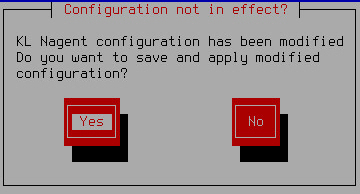
Confirming changes to Kaspersky Security Center connection settings
The window prompting you to confirm saving changes to Kaspersky Security Center connection settings closes.
The Check Status setting takes the value corresponding to the status of Kaspersky Secure Mail Gateway connection to Kaspersky Security Center.
For example, if the connection of Kaspersky Secure Mail Gateway to Kaspersky Security Center has been established successfully, the value of the Check Status setting changes to OK.
- Select Continue.
- Press Enter.
The Initial Configuration Wizard of the Kaspersky Secure Mail Gateway virtual machine proceeds to the next step.