Step 11. Setting the web interface administrator password
To set an administrator's password for accessing the web interface (Administrator account):
- Type any characters in the Test input field to check the keyboard layout.
- In the Password field, type the administrator's password for accessing the web interface of Kaspersky Secure Mail Gateway (see figure below).
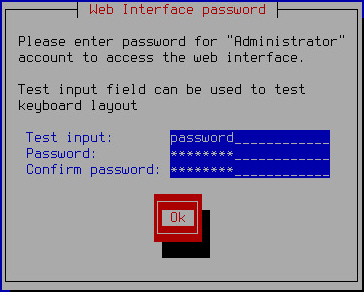
Setting the administrator's password for the web interface of Kaspersky Secure Mail Gateway
The password must contain:
- At least eight characters
- Only characters in ASCII encoding
- At least one upper-case character
- At least one lower-case character
- At least one numeral
- Type the password again in the Confirm password field.
- Click OK.
The Initial Configuration Wizard of Kaspersky Secure Mail Gateway proceeds to the next step.