Step 5. Selecting the input language for Kaspersky Secure Mail Gateway
To configure the input language to be used when managing Kaspersky Secure Mail Gateway:
- Select the input language in the list (see figure below).
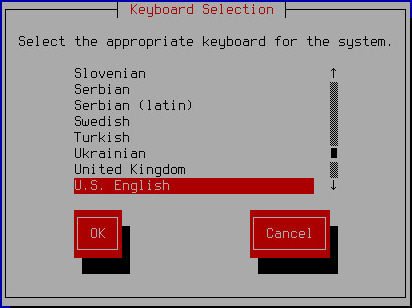
Selecting the input language
- Click OK.
The virtual machine Initial Configuration Wizard proceeds to the next step.