Step 12. Setting the administrator password for using the console
The administrator of Kaspersky Secure Mail Gateway has the rights to manage the virtual machine. The administrator can power down or restart the virtual machine or edit its network settings in the WMware console. The admin account with a separate administrator password is used for administering Kaspersky Secure Mail Gateway.
To set the administrator's password for managing Kaspersky Secure Mail Gateway in the VMware console (under the admin account):
- Type any characters in the Test input field to check the keyboard layout.
- In the Password field, type the administrator's password for managing the settings of Kaspersky Secure Mail Gateway (see figure below).
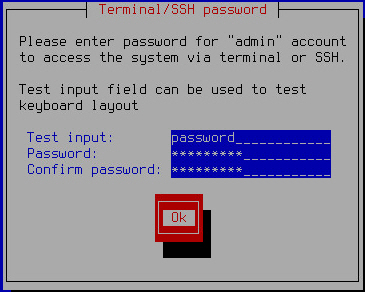
Setting the administrator password for using the VMware console
The password must contain:
- At least eight characters
- Only characters in ASCII encoding
- At least one upper-case character
- At least one lower-case character
- At least one numeral
- Type the password again in the Confirm password field.
- Click OK.
The Initial Configuration Wizard of the Kaspersky Secure Mail Gateway virtual machine proceeds to the next step.