Step 6. Setting the time zone
To set a time zone for Kaspersky Secure Mail Gateway:
- Select a country from the list displayed on the screen of the VMware vSphere Client console (see figure below).

Selecting a country when setting the time zone
- Press Enter.
A list of time zones available for the selected country is displayed (see figure below).
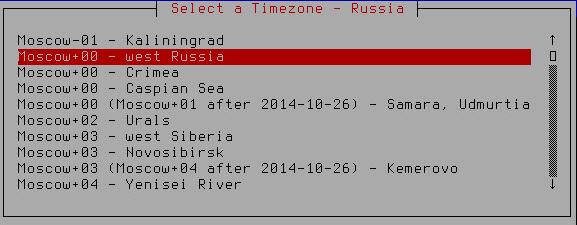
Selecting the time zone
- Select a time zone.
- Press Enter.
A time zone selection confirmation window opens (see figure below).
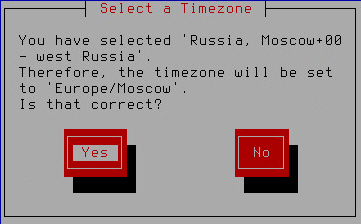
Confirming time zone selection
- If the time zone has been selected correctly, click Yes.
The Initial Configuration Wizard of Kaspersky Secure Mail Gateway proceeds to the next step.