Preparing for initial configuration
To begin initial configuration of the Kaspersky Secure Mail Gateway virtual machine:
- Start VMware vSphere Client.
- Select a Kaspersky Secure Mail Gateway virtual machine in the list of virtual machines in the left part of the main application window.
- Power on the virtual machine by clicking the
 button on the control panel of the main application window.
button on the control panel of the main application window. - Open the VMware vSphere Client console by selecting the Console tab in the right part of the main application window (see figure below) and follow the steps of the wizard.
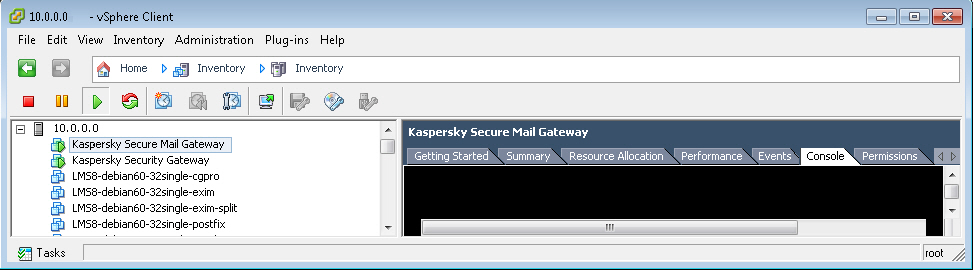
Opening the VMware vSphere Client console