Step 2. Reviewing the License Agreement
At this step, you have to accept or reject the terms of the Kaspersky Secure Mail Gateway End User License Agreement (see figure below). Use the arrow buttons to navigate the text.
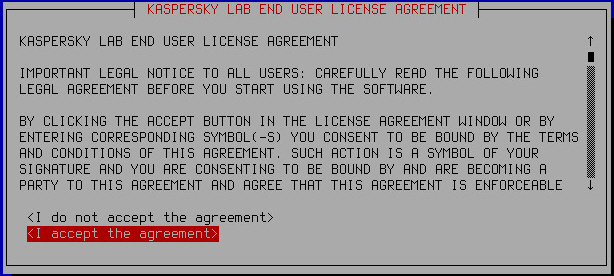
Reviewing the License Agreement
To accept or reject the terms of the End User License Agreement:
- Select one of the following options:
- I do not accept the agreement if you want to reject the terms of the End User License Agreement.
- I accept the agreement if you want to accept the terms of the End User License Agreement.
- Press Enter.
If you rejected the terms of the End User License Agreement, initial configuration of Kaspersky Secure Mail Gateway is aborted. The Initial Configuration Wizard prompts you to power down the virtual machine (see figure below):
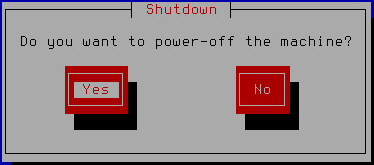
Powering down the virtual machine if the End User License Agreement has been rejected
The Initial Configuration Wizard of the Kaspersky Secure Mail Gateway virtual machine proceeds to the next step if you accept the terms of the End User License Agreement.