Step 3. Selecting the mode of operation of Kaspersky Secure Mail Gateway
At this step you have to select the mode of operation of Kaspersky Secure Mail Gateway within the IT infrastructure of your organization.
Kaspersky Secure Mail Gateway can run in normal mode or in certified mode.
In normal mode, Kaspersky Secure Mail Gateway is allowed to access the Internet and connect to the following servers outside the IT infrastructure of your organization:
In certified mode, Kaspersky Secure Mail Gateway is not allowed to access the Internet and connect to servers outside the IT infrastructure of your organization. Besides, when Kaspersky Secure Mail Gateway operates in certified mode, the administrator is not allowed to view the event Log from the Kaspersky Secure Mail Gateway administrator's menu.
In certified mode, the settings of Kaspersky Secure Mail Gateway components that require Internet access take the following values by default:
- KSN usage is disabled.
- SPF, DKIM, and DMARC message authentication is disabled. Connection to DNS servers is prohibited.
- The Enforced Anti-Spam Updates service is disabled in the settings of the Anti-Spam component.
- Kaspersky Secure Mail Gateway receives database updates from Kaspersky Security Center or a local source of Kaspersky Secure Mail Gateway database updates.
To select the operation mode of Kaspersky Secure Mail Gateway:
- Select one of the following options for switching Kaspersky Secure Mail Gateway to certified mode of operation (see figure below):
- No, if you do not want to switch Kaspersky Secure Mail Gateway to certified mode of operation and want Kaspersky Secure Mail Gateway to run in normal mode.
- Yes, if you want to switch Kaspersky Secure Mail Gateway to certified mode of operation.
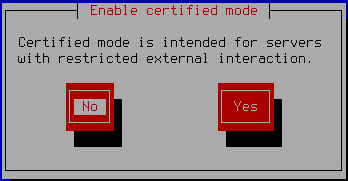
Switching Kaspersky Secure Mail Gateway to certified mode of operation
- Press Enter.
The Initial Configuration Wizard of the Kaspersky Secure Mail Gateway virtual machine proceeds to the next step.