Step 2. Editing the network settings of a node
May 23, 2024
ID 239664
At this step, you can edit the network settings of the cluster node.
To edit the network settings of a node:
- In the NetworkManager TUI menu, select Edit a connection.
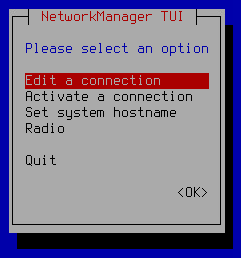
This opens a window containing a list of network adapters. Network adapters in the list are named Wired connection 1, Wired connection 2, and so on.
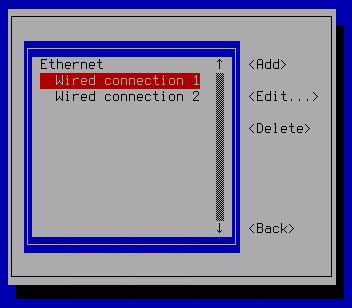
- To configure a network adapter, select it in the list and press Enter.
This opens the Edit connection window.
- In the Edit connection window, in the line of the IPv4 CONFIGURATION setting, navigate to the Show button and press Enter.
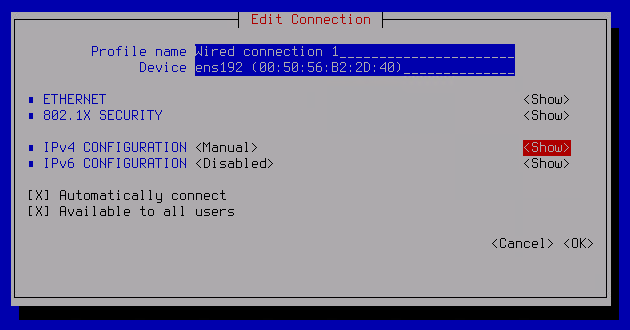
- If necessary, edit the following settings of the network adapter:
- In the Addresses field, enter an IP address in the following format:
<IP address>/<network mask>. - In the Gateway field, enter the address of the default gateway.
- In the DNS servers field, enter the address of the DNS server.
- In the Search domains field, enter the domain name to search for.
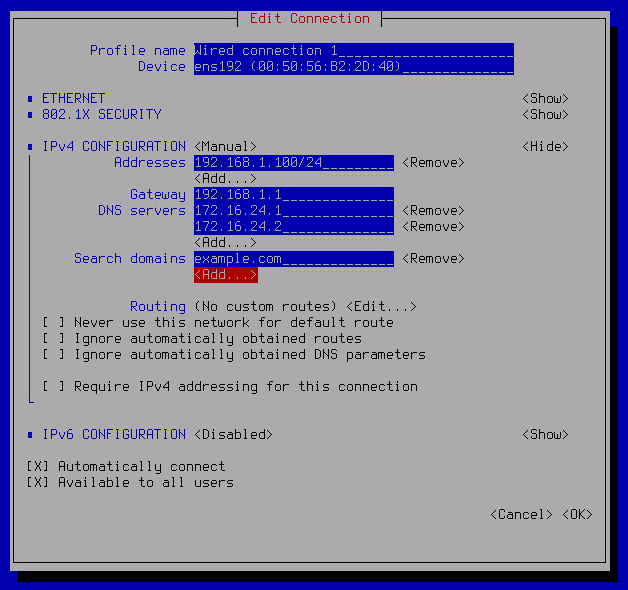
- In the Addresses field, enter an IP address in the following format:
- If you want to edit additional static routes, navigate to the Edit button next to the Routing setting and press Enter.
Adding static routes is typically necessary if multiple network adapters are being used. This is necessary for correct routing of packets into the corporate LAN.
- You can edit the following static route settings:
- In the Destination/Prefix field, enter the IP address and prefix of the network segment.
- Type the gateway address in the Next hop field.
- If necessary, add more routes using the Add button.
If you want to delete an existing static route, use the Remove button.
To save the list of static routes, use the OK button.
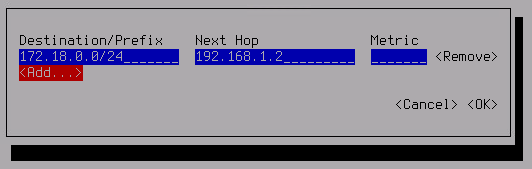
- To finish the configuration of the network adapter, in the Edit connection window, navigate to the OK button and press Enter.
After you finish configuring an adapter, you can select the next adapter in the list.
- After configuring all network adapters, click the Back button to return to the main window.
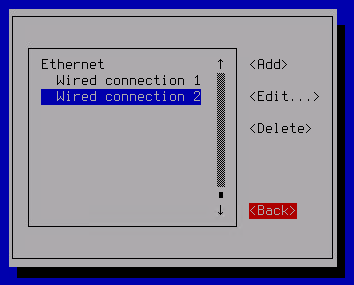
- To finish the script, in the NetworkManager TUI menu, select Quit.
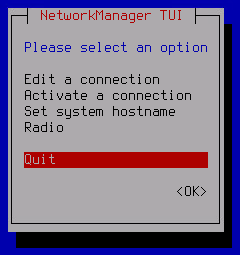
The network settings of the node are modified.
