Step 8. Configuring static network settings
May 23, 2024
ID 272165
At this step, you can edit the static settings of a network adapter.
To edit static settings of a network adapter:
- In the Edit connection window, navigate to the IPv4 CONFIGURATION setting and press Enter, then select Manual from the drop-down list.
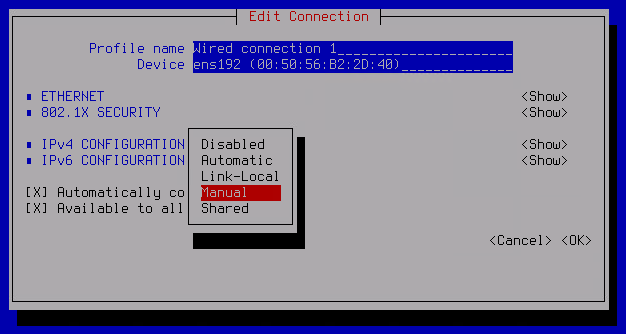
- In the line of the IPv4 CONFIGURATION setting, navigate to the Show button and press Enter.
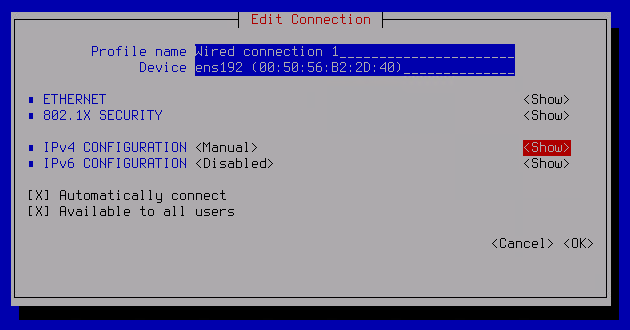
- Navigate to the Add button next to the Addresses setting and press Enter.
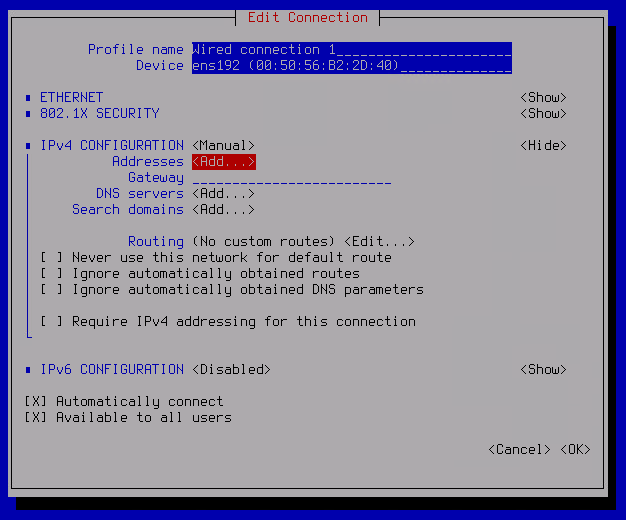
- In the Addresses field, enter an IP address in the following format:
<IP address>/<network mask>.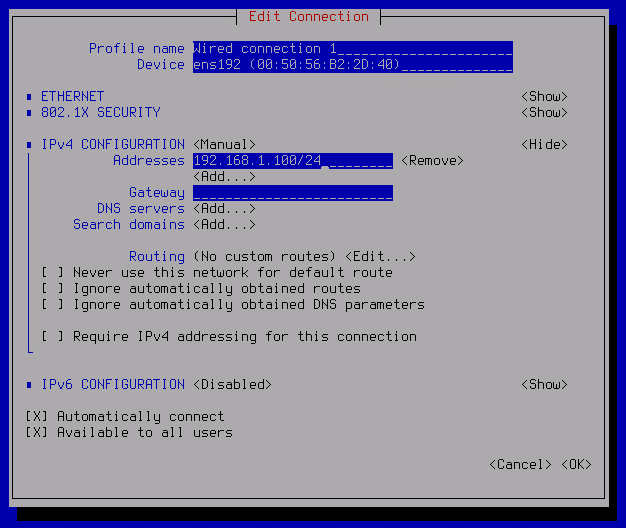
- In the Gateway field, enter the address of the default gateway.
If you are using multiple network adapters, the default gateway must be configured only for the adapter that is connected to the external network. For network adapters connected to the internal network, the field must be left blank.
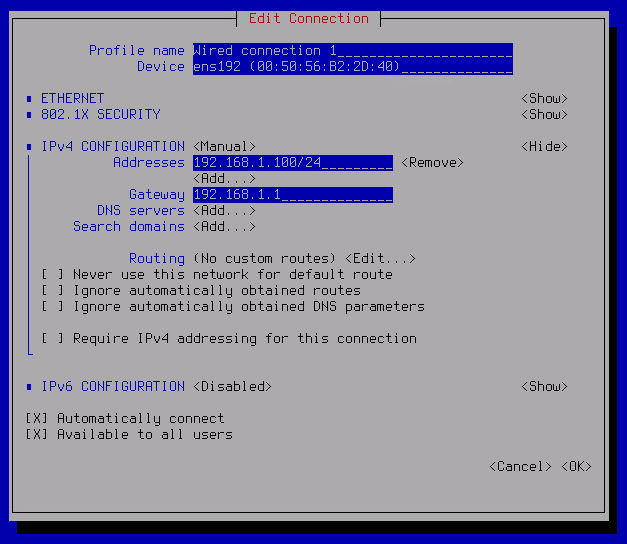
- In the line of the DNS servers setting, navigate to the Add button and press Enter.
- In the DNS servers field, enter the address of the DNS server.
If you need to specify multiple addresses, use the Add button.
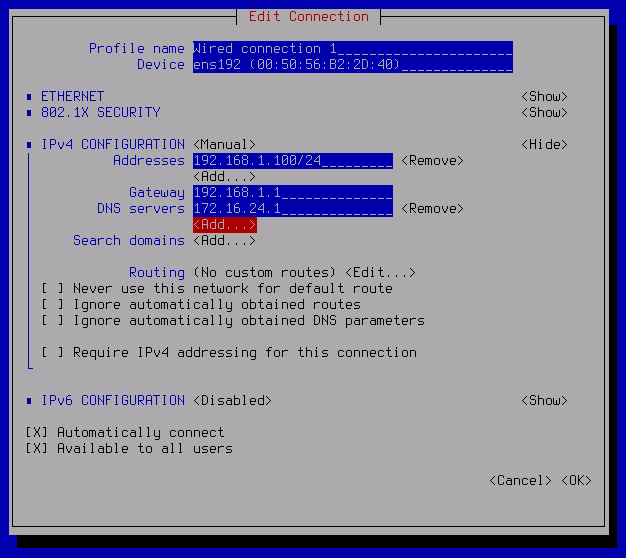
- In the line of the Search domains setting, navigate to the Add button and press Enter.
- In the Search domains field, enter the domain name to search for.
If you need to specify multiple addresses, use the Add button.
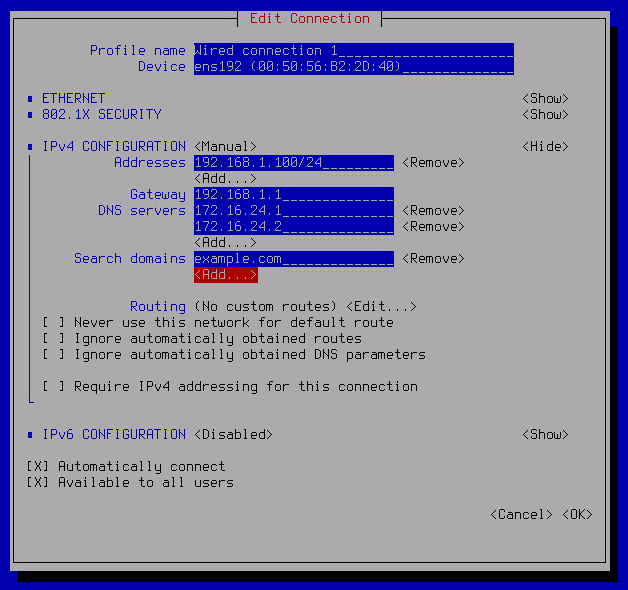
- If necessary, specify additional static routes.
Adding static routes is typically necessary if multiple network adapters are being used. This is necessary for correct routing of packets into the corporate LAN.
Do the following:
- Navigate to the Edit button next to the Routing setting and press Enter.
- This opens a window; in that window, use the Add button.
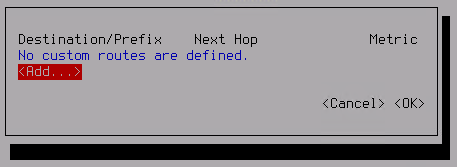
- In the Destination/Prefix field, enter the IP address and prefix of the network segment.
- Type the gateway address in the Next hop field.
If necessary, add more routes using the Add button.
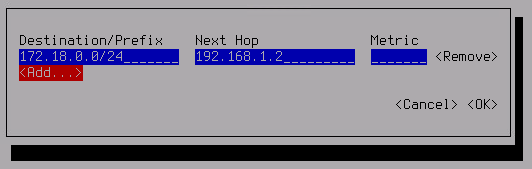
- Use the OK button to save the list of static routes.
- To finish the configuration of the network adapter, in the Edit connection window, navigate to the OK button and press Enter.
The static settings of the network adapter are configured.
