Step 5. Configuring the domain name of the virtual machine
Step 5. Configuring the domain name of the virtual machine
May 23, 2024
ID 272162
At this step, you can specify the fully qualified domain name of the virtual machine.
To specify the domain name of the virtual machine:
- In the NetworkManager TUI menu, select Set system hostname.
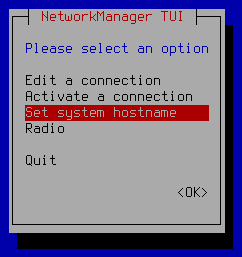
- This opens the Set Hostname window; in that window, specify the fully qualified domain name of the virtual machine in the Hostname field.
First make sure that the DNS server has an A record for the specified domain name and that the domain name matches the IP address that you want to assign to this virtual machine.
If the virtual machine has multiple network adapters and is connected to multiple network segments, use the domain name that corresponds to the network adapter connected to your organization's internal network.
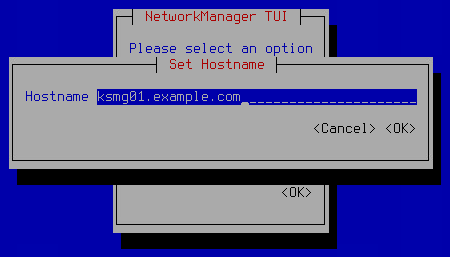
- In the confirmation window, click OK.
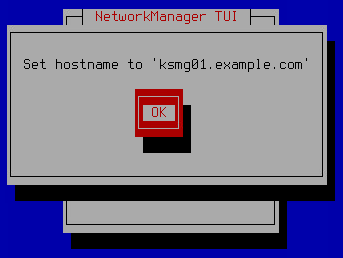
Did you find this article helpful?
What can we do better?
Thank you for your feedback! You're helping us improve.
Thank you for your feedback! You're helping us improve.
