Standard installation of the application
Kaspersky Security Center 11 Web Console provides a Protection Deployment Wizard for installing the application on corporate computers. The Protection Deployment Wizard includes the following main actions:
- Creating an installation package for Kaspersky Endpoint Security.
An installation package is a set of files created for remote installation of a Kaspersky application via Kaspersky Security Center. The installation package contains a range of settings needed to install the application and get it running immediately after installation. Settings correspond to application defaults. The installation package is created using files with the .kpd and .kud extensions included in the application distribution kit. Kaspersky Endpoint Security installation package is common for all supported Windows versions and processor architecture types.
- Creating the Remote installation of Kaspersky Endpoint Security task of the Kaspersky Security Center Administration Server.
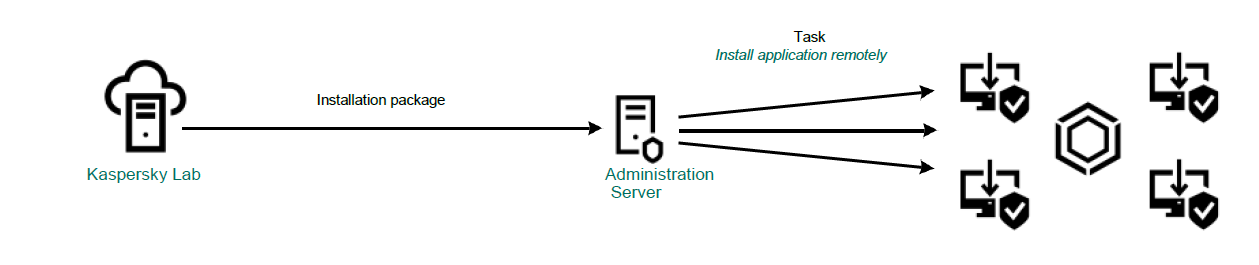
Kaspersky Endpoint Security deployment
To deploy Kaspersky Endpoint Security,
in Web Console main window, select Device discovery and deployment → Deployment and assignment → Protection Deployment Wizard.
This will start the Protection Deployment Wizard. Follow the instructions of the Wizard.
TCP ports 139 and 445, and UDP ports 137 and 138 must be opened on a client device.
Step 1. Selecting an installation package
At this step select Kaspersky Endpoint Security installation package from the list. If the list does not contain the installation package for Kaspersky Endpoint Security, you can download or create the package by clicking Add. To download the installation package, you do not have to search and download the application distribution package to computer memory. In the Web Console, you can view the list of distribution packages residing on Kaspersky servers, and the installation package is created automatically. Kaspersky updates the list after the release of new versions of applications.
You can configure the installation package settings in the Web Console. For example, you can select the application components that will be installed to a computer.
Step 2. Application activation
At this step, add a key to the installation package for activating the application. This step is optional. If Kaspersky Security Center storage has a key with distribution functionality, the key will be automatically added later. You can also activate the application later by using the Add key task.
Step 3. Selecting a Network Agent
At this step, select the Network Agent that will be installed together with Kaspersky Endpoint Security. Network Agent facilitates interaction between the Administration Server and a client computer. If Network Agent is already installed on the computer, it is not installed again.
Step 4. Selecting computers for installation
At this step, select the computers for installing Kaspersky Endpoint Security. The following options are available:
- Select computers detected by the Administration Server in the network: unassigned devices. Network Agent is not installed on unassigned devices. In this case, the task is assigned to specific devices. The specific devices can include devices in administration groups as well as unassigned devices.
- Specify device addresses manually, or import addresses from a list. You can specify NetBIOS names, IP addresses, and IP subnets of devices to which you want to assign the task.
- Assign the task to an administration group. In this case, the task is assigned to computers included in a previously created administration group.
Step 5. Configuring advanced settings
At this step, configure the following advanced settings of the application:
- Force download of the installation package. Selecting the method of application installation:
- Using Network Agent. If Network Agent has not been installed on the computer, first Network Agent will be installed using the tools of the operating system. Then Kaspersky Endpoint Security is installed by the tools of Network Agent.
- Using operating system resources through distribution points. Installation packages are delivered to client computers using operating system resources via distribution points. You can select this option if there is at least one distribution point in the network. For more details about distribution points, refer to Kaspersky Security Center Help.
- Using operating system resources through Administration Server. Files will be delivered to client computers by using operating system resources through the Administration Server. You can select this option if Network Agent is not installed on the client computer, but the client computer is in the same network as the Administration Server.
- Do not install application if it is already installed. Clear this check box if you want to install an earlier version of the application, for example.
- Assign package installation in Active Directory group policies. Kaspersky Endpoint Security is installed by means of Network Agent or manually by means of Active Directory. To install Network Agent, the remote installation task must be run with domain administrator privileges.
Step 6. Restarting the computer
At this step, select the action to be performed if a computer restart is required. Restart is not required when installing Kaspersky Endpoint Security. Restart is required only if you have to remove incompatible applications prior to installation. Restart may also be required when updating the application version.
Step 7. Removing incompatible applications
At this step, carefully read the list of incompatible applications and allow removal of these applications. If incompatible applications are installed on the computer, installation of Kaspersky Endpoint Security ends with an error.
Step 8. Assigning to an administration group
At this step select an administration group to assign to computers after Network Agent installation. Assigning administration group to computers is necessary for applying policies and group tasks. If a computer is already assigned an administration group, it will not be re-assigned. If you do not select an administration group, computers will be added to the Unassigned devices group.
Step 9. Selecting an account for accessing computers
At this step, select the account used for installing Network Agent using the tools of the operating system. In this case, administrator rights are required for computer access. You can add multiple accounts. If an account does not have sufficient rights, the Installation Wizard uses the next account. If you install Kaspersky Endpoint Security using Network Agent tools, you do not have to select an account.
Step 10. Starting installation
Exiting the Wizard. The remote installation task will be started automatically. You can monitor the progress of the task in the task properties in the Results section.