Step 1. Configuring QRadar to receive latest updates
Step 1. Configuring QRadar to receive latest updates
April 11, 2024
ID 167578
This section describes how you can receive the latest updates of QRadar.
To configure QRadar for getting latest updates:
- In QRadar Console, select Admin > Auto-Update.
The Update Configuration form opens.
- On the Basic tab, in the Configuration Updates section, select Auto Integrate in the Update Type drop-down list.
- In the DSM, Scanner, Protocol Updates section, select the Auto Install update type.
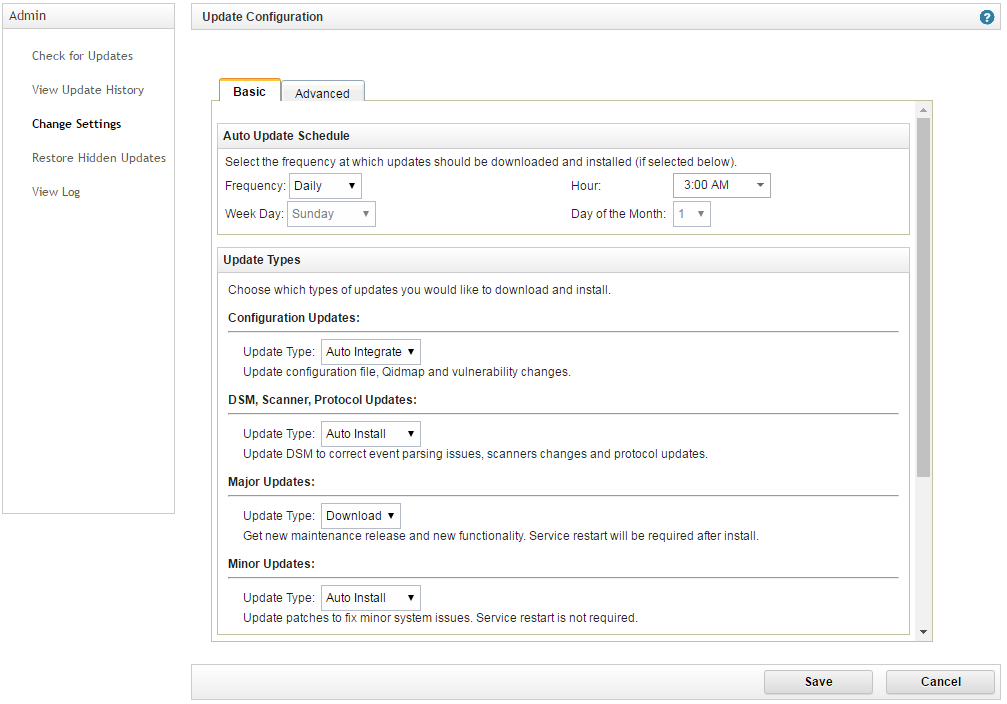
Update configuration
- Click Save.
- Wait for installation of the updates.
- In QRadar Console, select Admin > Log Sources > Add.
The Add a log source form opens.
- Make sure that
Kaspersky CyberTraceappears in the Log Source Type drop-down list.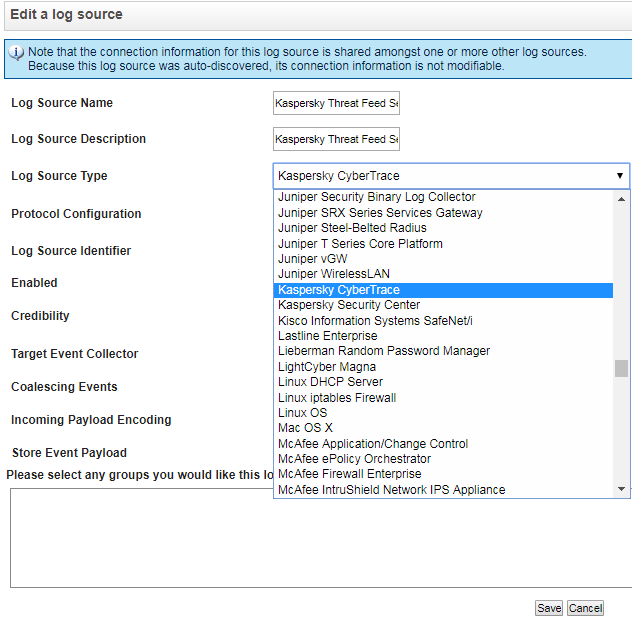
Kaspersky CyberTrace log source type
As an alternative to auto-updating QRadar, you can visit IBM Fix Central to manually download and install the DSM package that is specified in section "About the standard integration scheme (QRadar)", and then configure QRadar, as described in section "Integration with QRadar when QRadar cannot get updates".
Did you find this article helpful?
What can we do better?
Thank you for your feedback! You're helping us improve.
Thank you for your feedback! You're helping us improve.
