Managing Kaspersky CyberTrace Service by using the SCM (Windows)
April 11, 2024
ID 171617
When installing CyberTrace, several services are added in the operating system (see section "Installation on Windows systems").
Managing Kaspersky CyberTrace Service by using the SCM GUI
To manage Kaspersky CyberTrace Service by using the SCM GUI:
- Do one of the following: press WIN+R, open the Search field in the Start menu, or open the Windows command line.
- Type
services.msc, and then press Enter.The Services window opens. This window displays the list of all services registered in Windows. The current service status will be displayed in the Status column.
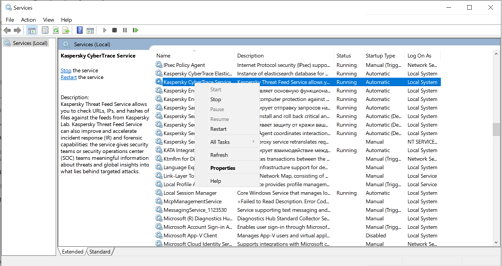
Services window
- Right-click the Kaspersky CyberTrace Service to display the context menu, and then select either to launch, stop, or restart the service.
Managing Kaspersky CyberTrace Service by using the SCM via the command line
You can also manage CyberTrace services by using the Windows command line and SC utility.
To view the service status, use the following command:
sc query cybertrace |
To stop the service, use the following command:
sc stop cybertrace |
To start the service, use the following command:
sc start cybertrace |
To restart the service, use the following commands:
sc stop cybertrace sc start cybertrace |
