Connecting to an Administration Server and switching between Administration Servers
After Kaspersky Security Center is started, it attempts to connect to an Administration Server. If several Administration Servers are available on the network, the application requests the server to which it was connected during the previous session of Kaspersky Security Center.
When the application is started for the first time after installation, it attempts to connect to the Administration Server that was specified during Kaspersky Security Center installation.
After connection to an Administration Server is established, the folders tree of that Server is displayed in the console tree.
If several Administration Servers have been added to the console tree, you can switch between them.
Administration Console is required for work with each Administration Server. Before the first connection to a new Administration Server, make sure that port 13291, which receives connections from Administration Console, is open, as well as all the remaining ports required for communication between Administration Server and other Kaspersky Security Center components.
To switch to another Administration Server:
- In the console tree, select the node with the name of the required Administration Server.
- In the context menu of the node, select Connect to Administration Server.
- In the Connection settings window that opens, in the Administration Server address field specify the name of the Administration Server to which you want to connect. You can specify an IP address or the name of a device on a Windows network as the name of the Administration Server. You can click the Advanced button to configure the connection to the Administration Server (see figure below).
To connect to the Administration Server through a different port than the default port, enter a value in the Administration Server address field in <Administration Server name>:<Port> format.
To connect to a virtual Administration Server, enter a value in the Administration Server address field in <Administration Server address>/<virtual server name> format.
Users who do not have Read rights will be denied access to Administration Server.
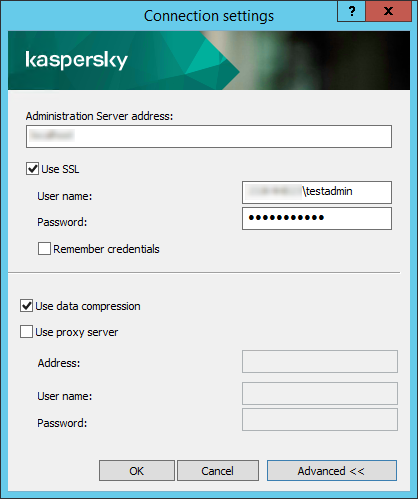
Connecting to Administration Server
- Click OK to complete the switch between Servers.
After the Administration Server is connected, the folders tree of the corresponding node in the console tree is updated.