Kaspersky Unified Monitoring and Analysis Platform
- About Kaspersky Unified Monitoring and Analysis Platform
- Program architecture
- Installing and removing KUMA
- Program licensing
- About the End User License Agreement
- About the license
- About the license certificate
- About the license key
- About the key file
- Adding a license key to the program web interface
- Viewing information about an added license key in the program web interface
- Removing a license key in the program web interface
- Integration with other solutions
- Integration with Kaspersky Security Center
- Integration with Kaspersky CyberTrace
- Integration with Kaspersky Threat Intelligence Portal
- Integration with R-Vision Incident Response Platform
- Integration with Active Directory
- Integration with RuCERT
- KUMA resources
- KUMA services
- Analytics
- Working with tenants
- Working with incidents
- About the incidents table
- Saving and selecting incident filter configuration
- Deleting incident filter configurations
- Viewing detailed incident data
- Incident creation
- Incident processing
- Changing incidents
- Automatic linking of alerts to incidents
- Categories and types of incidents
- Exporting incidents to RuCERT
- Working with alerts
- Working with events
- Retroscan
- Managing assets
- Managing KUMA
- Contacting Technical Support
- REST API
- REST API authorization
- Standard error
- Operations
- View list of active lists on the correlator
- Import entries to an active list
- Searching alerts
- Closing alerts
- Searching assets
- Import assets
- Deleting assets
- Searching events
- Viewing information about the cluster
- Resource search
- Loading resource file
- Viewing the contents of a resource file
- Import of resources
- Export resources
- Downloading the resource file
- Search for services
- Tenant search
- View token bearer information
- Appendices
- Commands for components manual starting and installing
- Normalized event data model
- Correlation event fields
- Audit event fields
- Event fields with general information
- User was successfully logged in or failed to log in
- User login successfully changed
- User role was successfully changed
- Other data of the user was successfully changed
- User successfully logged out
- User password was successfully changed
- User was successfully created
- User access token was successfully changed
- Service was successfully created
- Service was successfully deleted
- Service was successfully reloaded
- Service was successfully restarted
- Service was successfully started
- Service was successfully paired
- Service status was changed
- Storage index was deleted by user
- Storage partition was deleted automatically due to expiration
- Active list was successfully cleared or operation failed
- Active list item was successfully deleted or operation was unsuccessful
- Active list was successfully imported or operation failed
- Active list was exported successfully
- Resource was successfully added
- Resource was successfully deleted
- Resource was successfully updated
- Asset was successfully created
- Asset was deleted successfully
- Asset category was successfully added
- Asset category was deleted successfully
- Settings were successfully updated
- Information about third-party code
- Trademark notices
Integration with other solutions > Integration with R-Vision Incident Response Platform > Configuring integration in R-Vision IRP > Creating rule for closing KUMA alert when R-Vision IRP incident is closed
Creating rule for closing KUMA alert when R-Vision IRP incident is closed
Creating rule for closing KUMA alert when R-Vision IRP incident is closed
To create a rule for sending KUMA alert closing request when R-Vision IRP incident is closed:
- In the R-Vision IRP web interface, under Settings → Incident management → Response playbooks, click the plus icon.
- In the Title field, type the name of the rule, for example,
Close alert. - In the Group drop-down list select All playbooks.
- In the Autostart criteria settings block, click Add and enter the conditions for triggering the rule in the opened window:
- In the Type drop-down list, select Field value.
- In the Field drop-down list, select Incident status.
- Select the Closed status.
- Click Add.
Rule trigger conditions are added. The rule will trigger when an incident is closed.
- In the Incident Response Actions settings block, click Add → Run connector and in the window that opens select the connector that should be run when the rule is triggered:
- In the Connector drop-down list select previously created connector.
- Click Add.
Connector added to the rule.
- Click Add.
A rule for sending KUMA alert closing request when R-Vision IRP incident created.
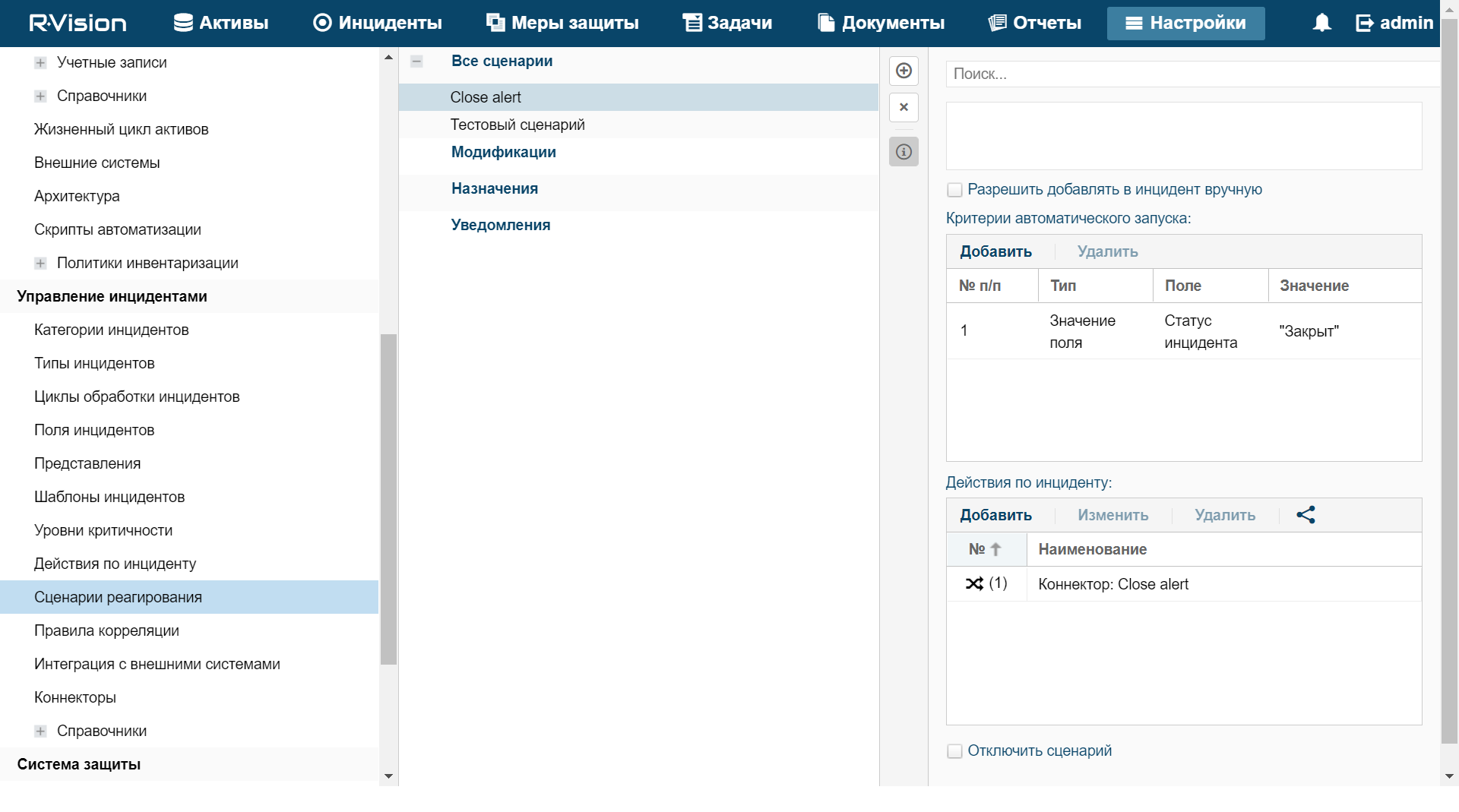
Article ID: 225579, Last review: Sep 2, 2022