Viewing and configuring the display of a P2P service topology
To view and configure the display of a P2P service topology:
- In the menu, go to the Infrastructure section.
This opens the resource management page. By default, the Network resources tab is selected, which displays the table of controllers.
- Click Management → Configuration menu next to the controller.
This opens the controller configuration menu. By default, you are taken to the Controller nodes section, which displays a table of controller nodes.
- Go to the P2P services section.
A table of P2P services is displayed.
- Click Management → Service topology next to the P2P service whose topology you want to view.
This opens a window with the P2P service topology.
- If you need to move CPE devices, do one of the following:
- If you want to manually change the position of CPE devices, click Manual and adjust the position of CPE devices.
- If you want to automatically arrange CPE devices, click Automatically and select one of the following values from the displayed drop-down list:
- Physical simulation — CPE devices are arranged approximately in accordance with their actual location relative to each other, for example:
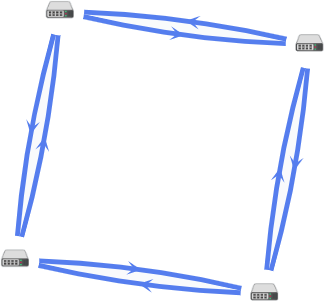
- Random — The arrangement of CPE devices is randomized, for example:
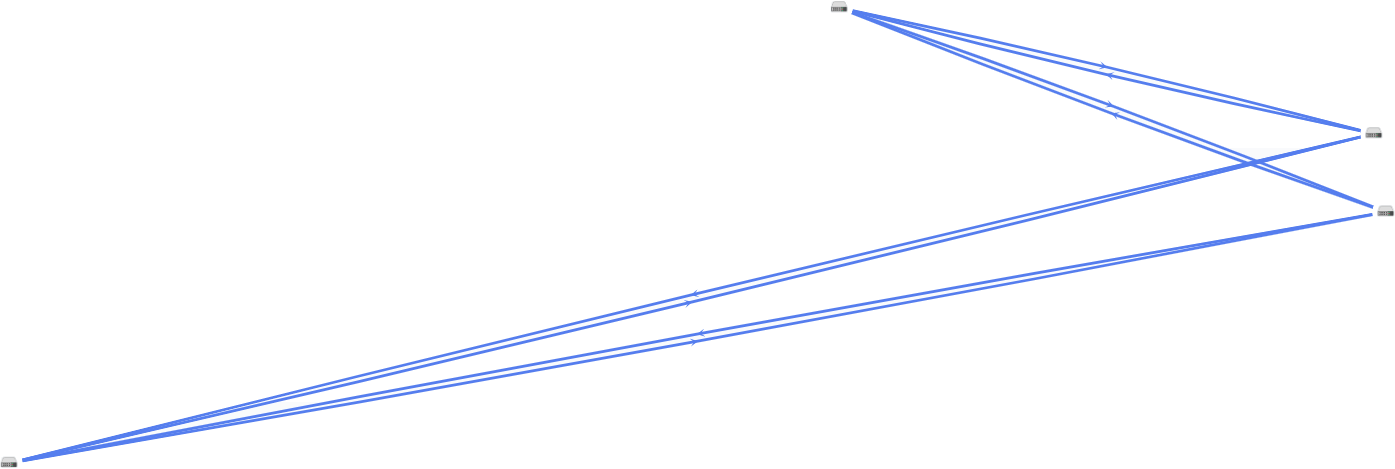
- Circle — CPE devices are arranged in accordance with a ring topology, for example:
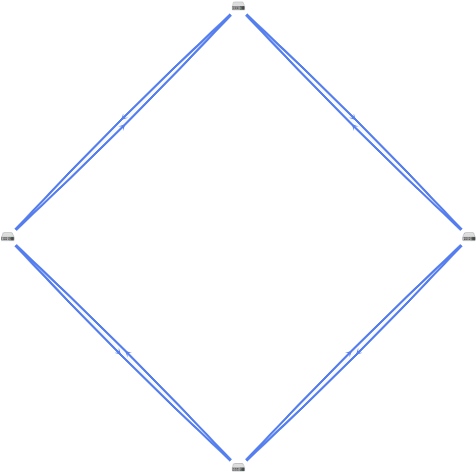
- Breadthfirst — CPE devices are arranged horizontally, for example:

- Concentric — CPE devices are arranged concentrically, for example:
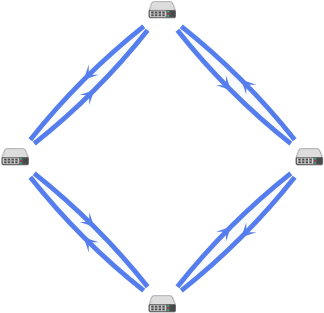
- Grid — CPE devices are arranged in accordance with a grid topology, for example:

- Physical simulation — CPE devices are arranged approximately in accordance with their actual location relative to each other, for example:
- If you want to display information about CPE devices, select the following check boxes:
- Name displays the names of CPE devices.
- IP address displays the IP addresses of CPE devices.
These check boxes are cleared by default.
- If you want to display a segment between two CPE devices:
- Select the Segments check box. This check box is cleared by default.
- In the displayed drop-down lists, select the source and destination CPE devices of the segment.
The segment between the CPE devices is displayed.