Configuring event notifications on managed devices
Kaspersky Endpoint Security Cloud receives information about events occurring on connected devices (for example, about threats detected), as well as information about its own events (for example, on a name conflict between client devices). You can configure event notifications to be sent to device users and other employees who may be concerned.
You can specify up to 24 recipient email addresses for receiving notifications of events.
To configure event notification:
- Open Kaspersky Endpoint Security Cloud Management Console.
- Select the Settings section.
The General settings of Kaspersky Endpoint Security Cloud page is displayed.
- Click the Settings link in the Event notifications section.
The Event notifications page opens (see the figure below).
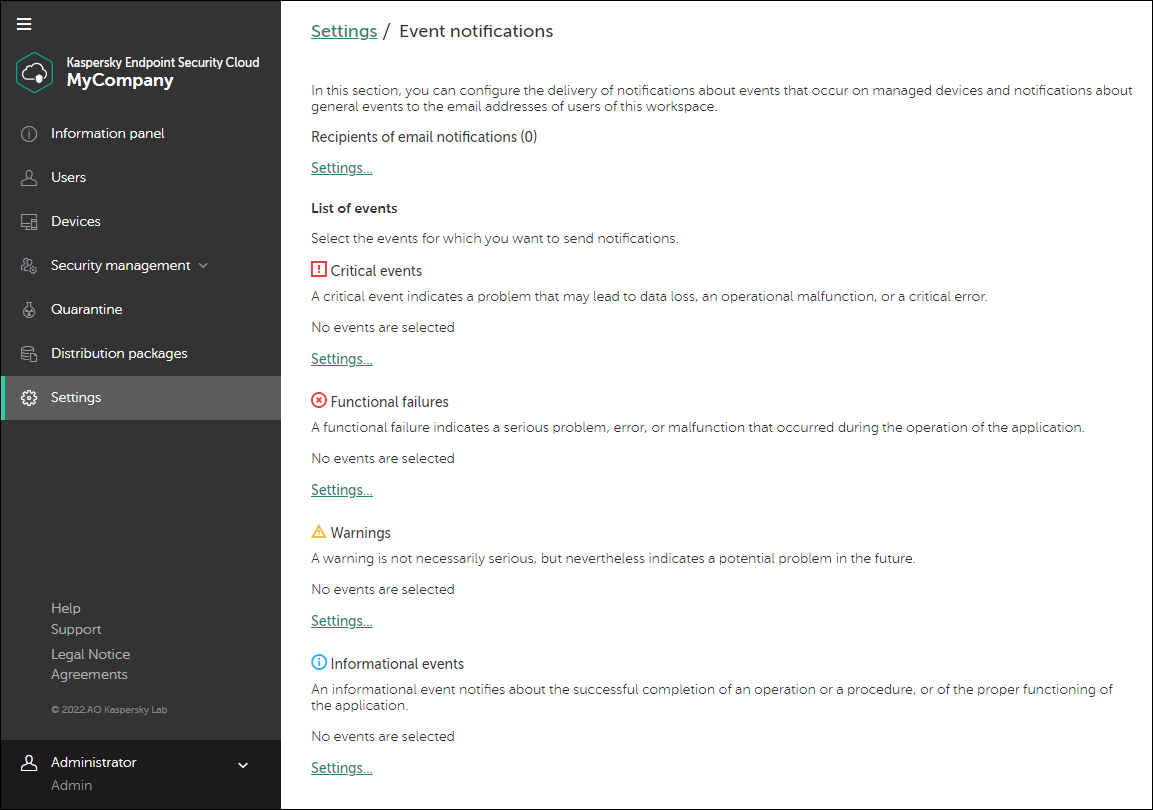
Configuring event notifications in Kaspersky Endpoint Security Cloud
- Specify the recipients to whom you want to send the event notifications:
- Click the Settings link below Recipients of email notifications.
The Recipients window opens (see the figure below). This window displays the list of all user accounts that have been added to Kaspersky Endpoint Security Cloud.
- Under List of recipients, select the accounts of the required users.
You can select a maximum of 24 recipients.
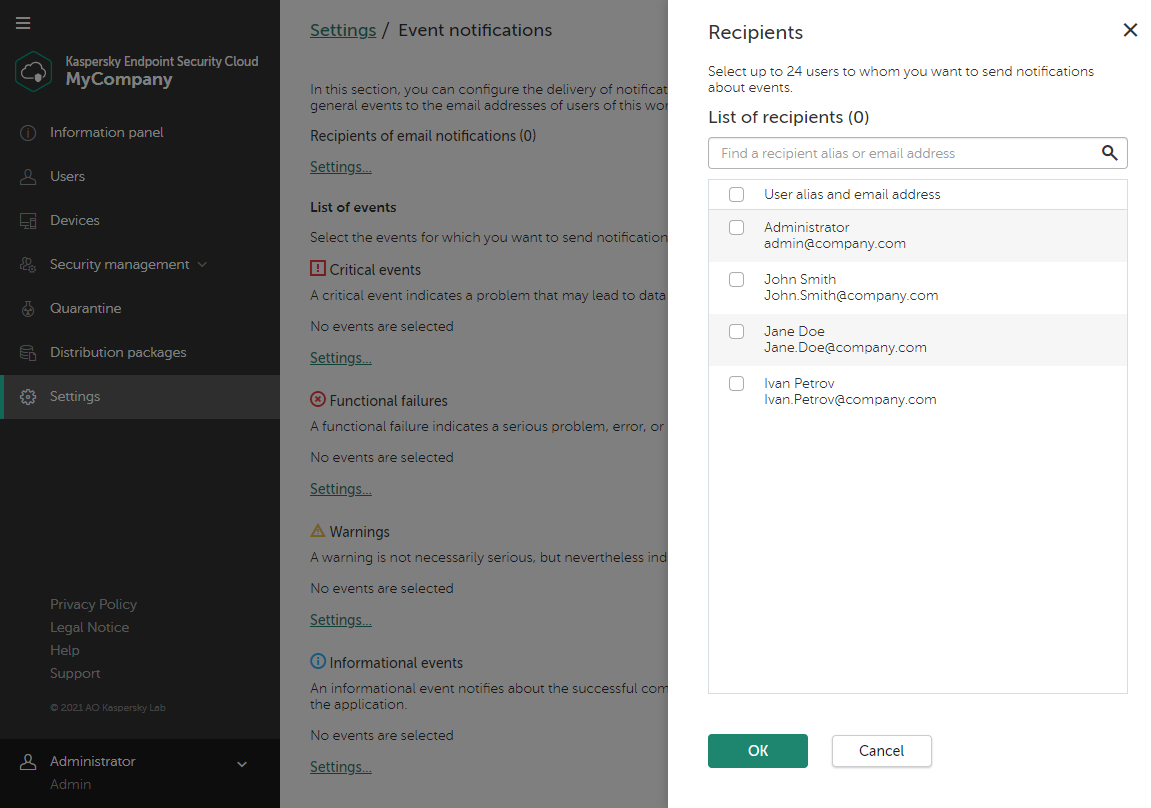
Selecting recipients of event notifications
- Click OK to close the Recipients window.
- Click the Settings link below Recipients of email notifications.
- Select the events for which you want to send notifications:
- Click the Settings link below the required event severity.
The opened window contains events with the selected severity (see the figure below).
- Enable toggle switches next to the names of required events.
Events are grouped by platform. Within each platform, events are divided into two groups: recommended and optional. Recommended events are used for generating reports and/or widgets. Optional events are not.
We recommend switching on notifications about all recommended events.
By default, all toggle switches are disabled.
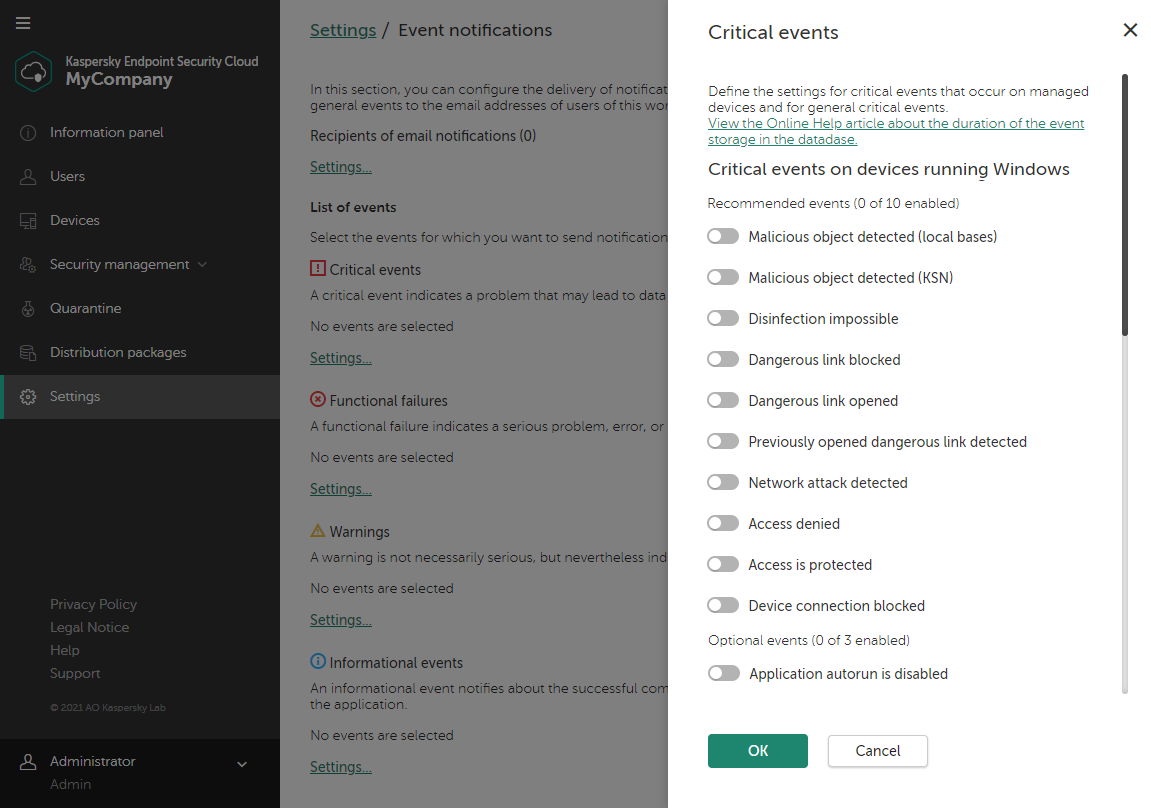
Selecting events to be notified of
- Click OK to close the window.
- Click the Settings link below the required event severity.
Event notifications will be sent to the user email addresses that you selected. Users will only receive notifications of events for which you enabled toggle switches.
Page top