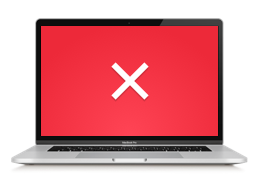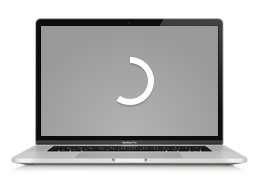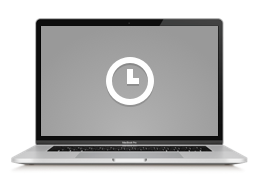How to view the device security status
Information about connected devices is displayed in device panels in the Devices tab. In a device panel, you can find a list of Kaspersky applications installed, controls for remote management and new application downloads, the date and time of the device's last connection, and device security status information presented in the form of icons plus a brief description.
The following icons are used in device panels:
Security status icons
Icon |
Meaning |
|---|---|
|
The device is protected. No threats were detected. |
|
A potential security threat was detected. View detailed information about security issues and their possible solutions. |
|
A security issue was detected. View detailed information about security issues and their possible solutions. |
|
The device is being scanned, the application databases or security status information are being updated. |
|
A device scan task or a database update task is scheduled. The application will run the scan or update the databases as soon as the device connects to the Internet. |
|
No Internet connection on the device. To protect the device, connect it to the Internet. |
|
The device security status could not be determined. Please try again later. |
If there is a security issue on the device, and a solution is available to resolve that issue, the solution is also displayed.
Page top